(Read in हिंदी )
Hallo Friends today i'll show one more time saving trick after how to access any folder quickly. This one is for quickly accessing any
application. In this trick we will add the application in the desktop context menu.
Using this you can open any application just by clicking right on the desktop.The application will show here..
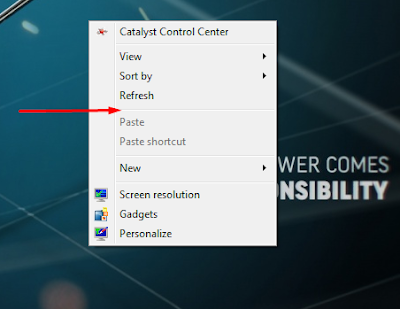 |
| context menu bar |
So lets Start...
1. Open regedit.exe (Open RUN by pressing window + R and type Regedit).
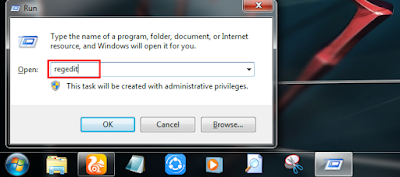 |
| open regedit by run |
2. Now in the registry editor window follow this path.
HKEY_CLASSES_ROOT\Directory\Background\shell
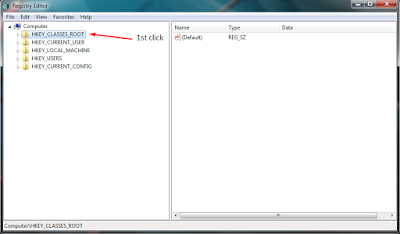 |
| registry editor |
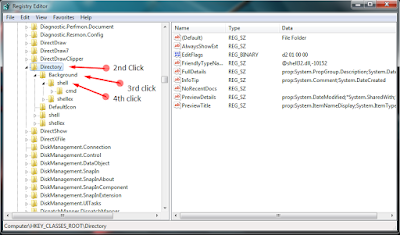 |
| directory |
3. You have to create a new key in the shell by clicking right to the shell then click to new and then click key.
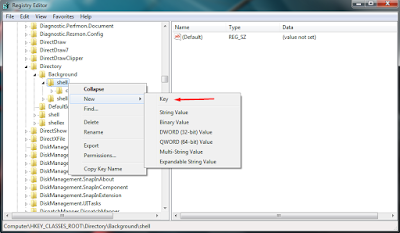 |
| new key |
4. The name of the application, you have to type here. Whatever you will type, it will exactly show you there on the desktop. I am telling the example of Photoshop. You can add any application instead.
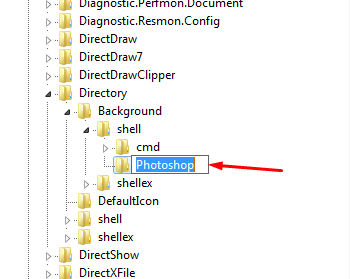 |
| registry editing |
5. Again you have to create a key but this time under application key. And name it "command".
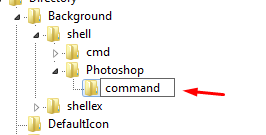 |
| registry editing |
6. Next task copy the path of the application. To do so go to application in the start menu and right click to it. Click to "Open file location".
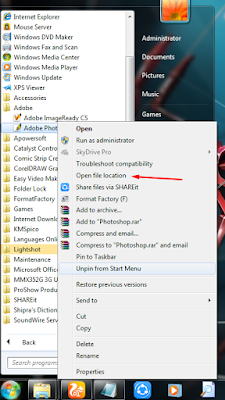 |
| start menu |
7. Now press shift + right click to the application. Then click to "copy as path".
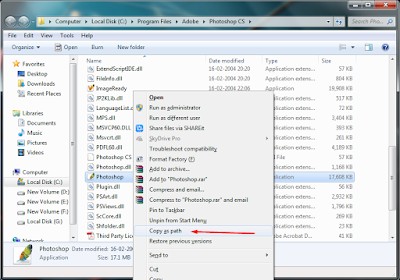 |
| file location |
8. Paste the path in the command key and press OK.
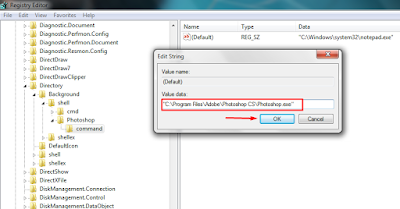 |
| registry editing |
9. You can see the application is now add to my right click menu bar on desktop. As you click to it the Photoshop will open immediately.
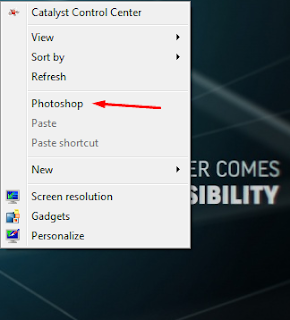 |
| context menu |
10. Following the same procedure you can add many application in this menu.
 |
| context menu |
I suppose you like the post. If you find any trouble in the process please comment below.
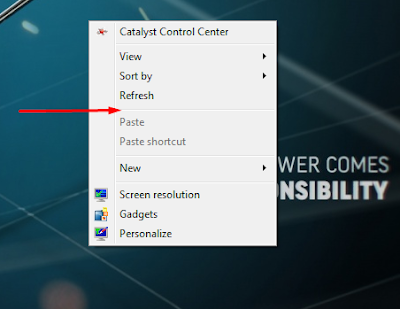
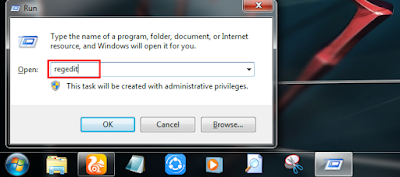
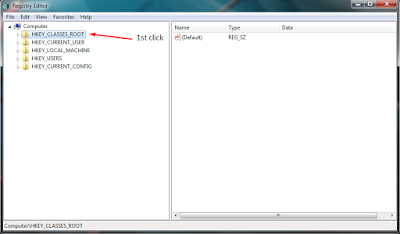
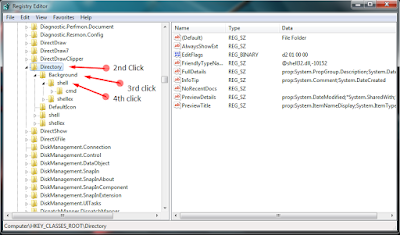
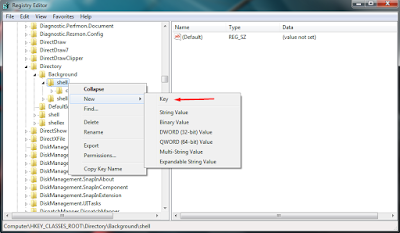
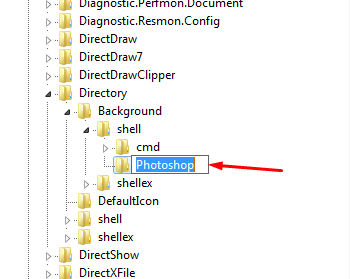
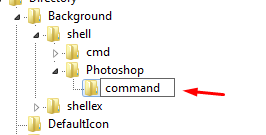
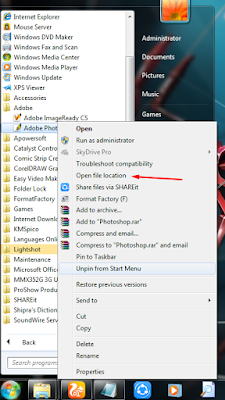
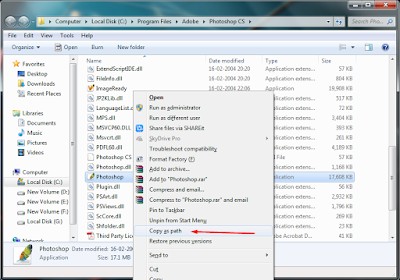
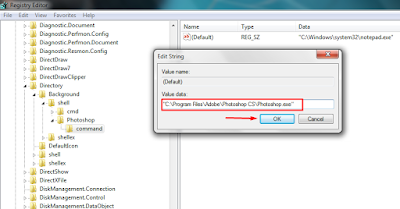
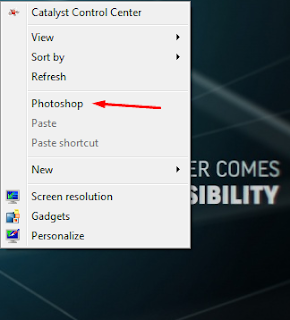


No comments:
Post a Comment